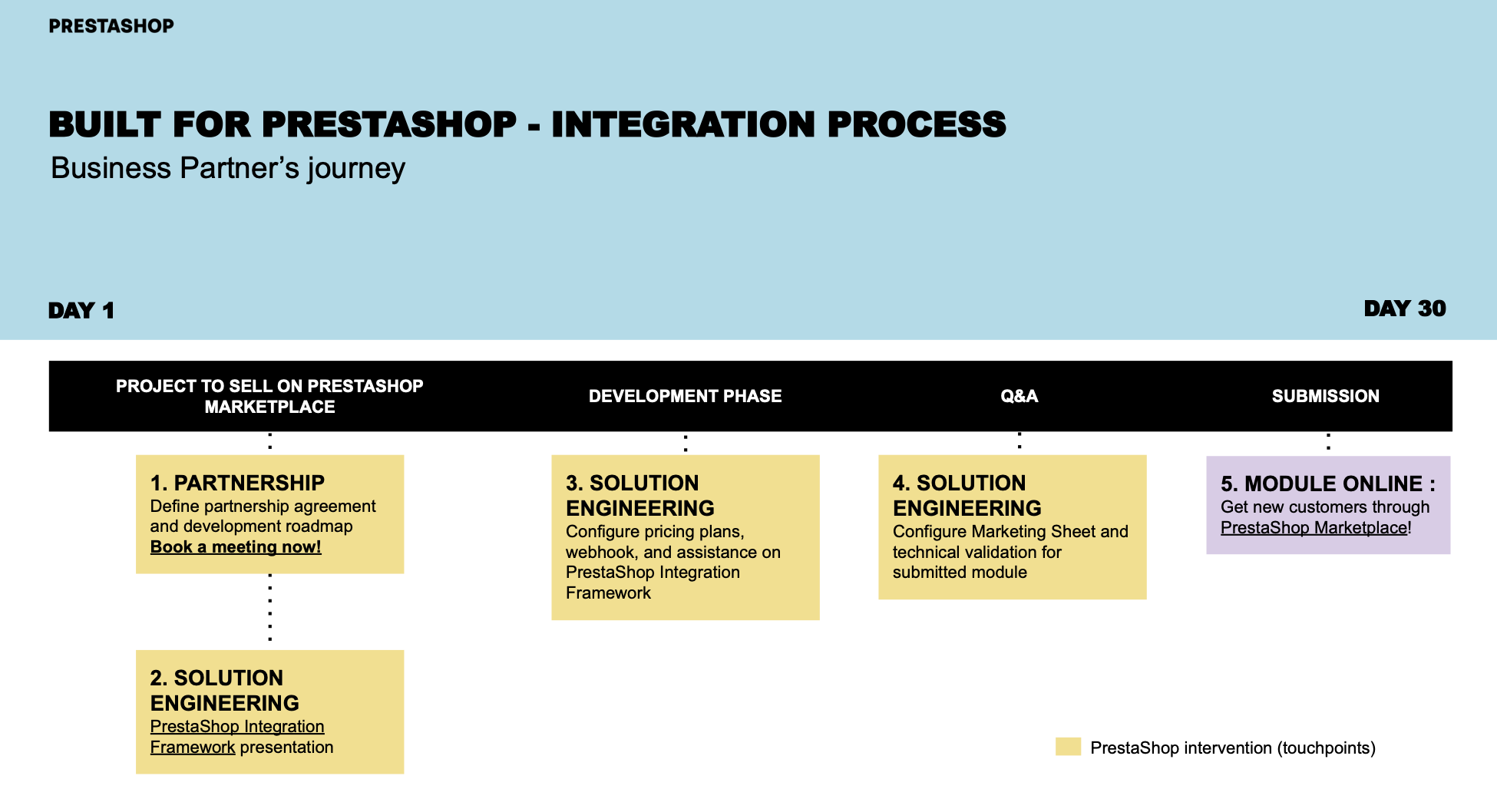# 🛫 Before Starting
Before starting to develop your module, explore the different tools available, and learn about the rules and good practices you will need to follow to be able to pass our technical validation when you submit your module.
# Available Tools
# Module Generator
The Module Generator (opens new window) allows you to save time. Choose your module type and follow the instructions: a skeleton module is then automatically generated to help with the creation of your module.
# Module Built For PrestaShop example
An example module containing the 3 components of the PrestaShop Integration Framework is available on Github (opens new window) to help you with your developments.
# Method Search Engine
A Method Search Engine (opens new window) is available within the Validator to help you work out which methods are available for the various versions of PrestaShop.
# Validator
The Validator (opens new window) is a tool created to check if your module is compatible with PrestaShop technical requirements. You can:
- upload a zip,
- or specify the URL of your GitHub (opens new window) repository (which has to be public).
The Validator then automatically creates a detailed report explaining what needs to be improved/changed in your module. By following this report, you can submit your module error-free.
Important
PrestaShop uses the PSR-2 norm. We recommend you follow it, it will not prevent your module from passing the validation if you do not. To know more, read this blog article (opens new window).
# Preparing for Technical Validation
Modules need to undergo a validation process before being added to the PrestaShop Marketplace. Follow these recommendations to ensure quick validation once your module is ready.
# Development Mode
You can create and test your module on any environment (Windows with WampServer, local Linux, Docker, etc.). The important thing to remember is to always enable the display of error messages.
To make this easier, PrestaShop features a Dev Mode, which allows you to display PHP error messages. You can enable the Dev Mode in two different ways:
From your back office, go to Advanced Parameters > Performance, and enable the Debug mode option.
In the
configfolder of your PrestaShop store, open thedefines.inc.phpfile. At the very start of the file, set_PS_MODE_DEV_totrue(the default value isfalse):<?php define('_PS_MODE_DEV_', true);1
2
Important
Production stores must not be used in Dev Mode.
# Good Practices
Before starting the development of your module, make sure you are familiar with our good practices (opens new window).
# Validation Checklist
Before starting the development of your module, you can also anticipate by taking a look at the validation checklist (opens new window).