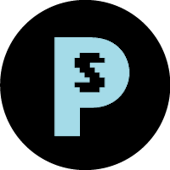# Tutorial
This tutorial will help you implement PrestaShop Billing into your flat-fee priced module.
TIP
If you're looking for the implementation of your Stairstep plan, follow this tutorial and go to our "Implementing a Stairstep pricing model" tutorial next.
Example module
An example module already integrating the components of the PrestaShop Integration Framework is available on Github (opens new window) to help you with development.
# Implementing the module-lib-billing package in your module
module-lib-billing is an important part of the PrestaShop Billing solution, as it helps you setup some needed information in a standardized format.
Edit the
config\admin\services.ymlfile to include the following highlighted contents:services: _defaults: public: true ############## # Your Module <module_name>.module: class: <module_name> factory: ['Module', 'getInstanceByName'] arguments: - '<module_name>' <module_name>.context: class: Context factory: ['Context', 'getContext'] ##################### # PrestaShop Account <module_name>.ps_accounts_installer: class: 'PrestaShop\PsAccountsInstaller\Installer\Installer' arguments: - '5.0' <module_name>.ps_accounts_facade: class: 'PrestaShop\PsAccountsInstaller\Installer\Facade\PsAccounts' arguments: - '@<module_name>.ps_accounts_installer' ##################### # PrestaShop Billing <module_name>.ps_billings_context_wrapper: class: 'PrestaShopCorp\Billing\Wrappers\BillingContextWrapper' arguments: - '@<module_name>.ps_accounts_facade' - '@<module_name>.context' - true # if true, enables the sandbox mode, if false or empty, disables it <module_name>.ps_billings_facade: class: 'PrestaShopCorp\Billing\Presenter\BillingPresenter' public: true arguments: - '@<module_name>.ps_billings_context_wrapper' - '@<module_name>.module' # Remove this if you do not need BillingService <module_name>.ps_billings_service: class: 'PrestaShopCorp\Billing\Services\BillingService' public: true arguments: - '@<module_name>.ps_billings_context_wrapper' - '@<module_name>.module'
Sandbox Mode
During your development, you should set the sandbox mode to true (as shown in the code above), which allows you to use a test card. You can use 4111 1111 1111 1111 as a test card, or see the official Chargebee documentation (opens new window).
Make sure you replace every occurrence of
<module_name>with the actual name of your module.Edit the
composer.jsonfile to include the PrestaShop Billing library:{ "name": "prestashop/<module_name>", "description": "", "config": { "preferred-install": "dist", "optimize-autoloader": true, "prepend-autoloader": false, "platform": { "php": "7.1" } }, "require-dev": { "prestashop/php-dev-tools": "^4.2.1" }, "require": { "php": ">=5.6", "prestashop/prestashop-accounts-installer": "^1.0", "prestashop/module-lib-service-container": "^1.4", // "^2.0" for v9 compatibility "prestashopcorp/module-lib-billing": "^3.0.0" }, "autoload": { "classmap": [ "<module_name>.php" ] }, "author": "PrestaShop", "license": "MIT" }
PrestaShop 9 Compatibility
You must use "prestashop/module-lib-service-container": "^2.0" instead of "^1.4"
- Run the
composer install --no-dev -ocommand to implement the new dependency.
# Inject the PrestaShop Billing Context
You need to inject the psBillingContext into the window.psBillingContext global variable to initialize PrestaShop Billing related components.
Add the following highlighted contents to the
<module_name>.phpfile:public function getContent() { /** * If values have been submitted in the form, process. */ if (((bool)Tools::isSubmit('submit<module_name>Module')) == true) { $this->postProcess(); } $this->context->smarty->assign('module_dir', $this->_path); /********************* * PrestaShop Account * * *******************/ $accountsService = null; try { $accountsFacade = $this->getService('<module_name>.ps_accounts_facade'); $accountsService = $accountsFacade->getPsAccountsService(); } catch (\PrestaShop\PsAccountsInstaller\Installer\Exception\InstallerException $e) { $accountsInstaller = $this->getService('<module_name>.ps_accounts_installer'); $accountsInstaller->install(); $accountsFacade = $this->getService('<module_name>.ps_accounts_facade'); $accountsService = $accountsFacade->getPsAccountsService(); } try { Media::addJsDef([ 'contextPsAccounts' => $accountsFacade->getPsAccountsPresenter() ->present($this->name), ]); // Retrieve the PrestaShop Account CDN $this->context->smarty->assign('urlAccountsCdn', $accountsService->getAccountsCdn()); } catch (Exception $e) { $this->context->controller->errors[] = $e->getMessage(); return ''; } /********************** * PrestaShop Billing * * *******************/ // Load the context for PrestaShop Billing $billingFacade = $this->getService('<module_name>.ps_billings_facade'); $partnerLogo = $this->getLocalPath() . 'views/img/partnerLogo.png'; // PrestaShop Billing Media::addJsDef($billingFacade->present([ 'logo' => $partnerLogo, 'tosLink' => 'https://yoururl/', 'privacyLink' => 'https://yoururl/', // This field is deprecated but a valid email must be provided to ensure backward compatibility 'emailSupport' => '[email protected]' ])); $this->context->smarty->assign('urlBilling', "https://unpkg.com/@prestashopcorp/billing-cdc/dist/bundle.js"); $output = $this->context->smarty->fetch($this->local_path.'views/templates/admin/configure.tpl'); return $output; }The presenter will serve some context informations. Set the following parameters:
Attribute Type Description logo string Set your logo as a file (at the root of the module folder) or a URL tosLink string Link to your terms & services (required) privacyLink string Link to your privacy page (required) emailSupport string Email to your support (required)
# Edit the Template File
Access the template file allowing you to render the configuration page for your module in the back office (located by default at
views/templates/admin/configure.tpl).In the template file, add the following highlighted contents at the beginning:
<prestashop-accounts></prestashop-accounts> <div id="ps-billing"></div> <div id="ps-modal"></div>TIP
The
ps-billingandps-modaldivs are simple containers for our frontend components to inject themselves into your code. You can how they are used on the line13in the snippet below.In the template file, add the following highlighted contents at the end:
<script src="{$urlAccountsCdn|escape:'htmlall':'UTF-8'}" rel=preload></script> <script src="{$urlBilling|escape:'htmlall':'UTF-8'}" rel=preload></script> <script> /********************* * PrestaShop Account * * *******************/ window?.psaccountsVue?.init(); // Check if Account is associated before displaying Billing component if(window.psaccountsVue.isOnboardingCompleted() == true) { /********************* * PrestaShop Billing * * *******************/ window.psBilling.initialize(window.psBillingContext.context, '#ps-billing', '#ps-modal', (type, data) => { // Event hook listener switch (type) { // Hook triggered when the subscription is created case window.psBilling.EVENT_HOOK_TYPE.SUBSCRIPTION_CREATED: console.log('subscription created', data); break; // Hook when the subscription is updated case window.psBilling.EVENT_HOOK_TYPE.SUBSCRIPTION_UPDATED: console.log('subscription updated', data); break; // Hook triggered when the subscription is cancelled case window.psBilling.EVENT_HOOK_TYPE.SUBSCRIPTION_CANCELLED: console.log('subscription cancelled', data); break; } }); } </script>TIP
In the snippet above, you can see three "hooks". They are events that you can 'hook' into to implement some custom logic on your side. They are not linked to the webhook services we offer, which are the source of truth of your exchanges with PrestaShop Billing.
WARNING
In case of a CSP (Content Security Policy) error in console for merchants installing your PrestaShop module that integrates the PrestaShop Integration Framework, or even your own developments, please refer to our dedicated section in the FAQ
# Test Your Module
To test if PrestaShop Billing is loading successfully into your module:
Zip your module folder.
In the back office of your PrestaShop store, go to Modules > Module Catalog.
Click the Upload a module button and select your archive.
Click Configure in the pop-up window that displays.
➡️ Your module configuration page should contain the PrestaShop Billing plan selection pane under the PrestaShop Account one:

# Responding to our webhooks
The last step to start using PrestaShop Billing is to have in your systems some way to process the events we send via webhook during the subscription lifecycle.
In order to have everything running correctly, you must:
- Create a
POSTendpoint and communicate it to us: we will send our events regularly to this URL. - Communicate us a
basictoken for us to add to every request we send to the aforementionned URL. This step and whitelisting our URL ensures that your integration with Billing is as secure as possible.- It takes the form of an additional
Authorizationheader added to our webhook event requests:
{ headers: { Authorization: Basic <token> } }- The IP address of the webhook system is
34.77.109.237. You can protect your API by filtering calls which are not triggered from this IP address.
- It takes the form of an additional
- Have a way to process these events on your side.
- Configure the webhook in PrestaShop Billing. This is done manually for now.
WARNING
Note that if your endpoint does not return a 2xx HTTP status, our webhooks will be retried at exponential time intervals until a 2xx HTTP response is received.
# Next Steps
- Explore advanced topics such as: