# Cancellation workflow
In some cases, you might want to understand the reason for a cancellation, or offer your customer a voucher to avoid it. We provide a mechanism which allows you to customize the cancellation workflow.
If you do so, you need to provide your own modal, as this one will not be displayed:
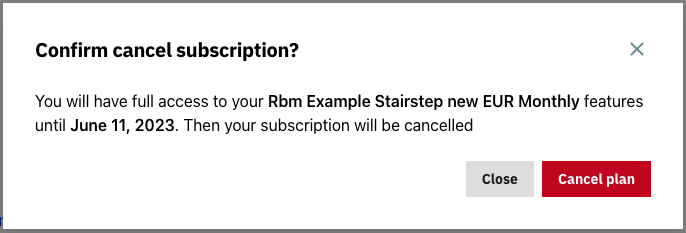
# Use the subscription management component
To customize the cancel modal and the cancellation workflow, use the subscription management component instead of the window.psBilling.initialize method.
Note
window.psBilling.initialize is only a wrapper to simplify the implementation of your module.
Here is a working example. Refer to the comments for more information.
<script src="{$urlAccountsCdn|escape:'htmlall':'UTF-8'}" rel=preload></script>
<script src="{$urlBilling|escape:'htmlall':'UTF-8'}" rel=preload></script>
<script>
/*********************
* PrestaShop Account *
* *******************/
window?.psaccountsVue?.init();
// Check if Account is associated before displaying the Billing component
if(window.psaccountsVue.isOnboardingCompleted() == true)
{
/*********************
* PrestaShop Billing *
* *******************/
const onCloseModal = async (data) => {
// When a modal is closed, we need to update the context
await Promise.all([currentModal.close(), updateCustomerProps(data)]);
};
// Open the proper modal
const onOpenModal = (type, data) => {
currentModal = new window.psBilling.ModalContainerComponent({
type,
context: {
...context,
...data,
},
onCloseModal,
});
currentModal.render('#ps-modal');
};
const updateCustomerProps = (data) => {
return customer.updateProps({
context: {
...context,
...data,
},
});
};
let currentModal;
// Here we instantiate the subscription management component
const customer = new window.psBilling.CustomerComponent({
context,
hideInvoiceList: true,
onOpenModal,
});
// Render the subscription management
customer.render('#ps-billing');
}
</script>
# Implement cancellation method
Once you have switched from window.psBilling.initialize method to the subscription management component, you should implement your own cancellation method. Here is a simple example that use the confirm() method of JavaScript. In your case you should use your own modal system.
// Open the proper modal
const onOpenModal = (type, data) => {
currentModal = new window.psBilling.ModalContainerComponent({
type,
context: {
...context,
...data,
},
onCloseModal,
});
currentModal.render('#ps-modal');
};
const updateCustomerProps = (data) => {
return customer.updateProps({
context: {
...context,
...data,
},
});
};
// Here is the method called when your customer hits the "Cancel" button
const onCancelSubscription = async ({ subscription }) => {
// You should replace this section with your own code. Here, we just
// created an example with a "Confirm" dialog
const cancel = confirm('Cancel ?');
// You can access the currentSubscription if you need to display information
// about the subscription: price, next billing date, etc.
if (cancel) {
try {
// Call customer.cancelSubscription() when you want to really cancel the subscription
await customer.cancelSubscription();
alert('Cancelled');
} catch {
alert('Error during cancellation')
}
} else {
alert('No cancelled')
}
}
let currentModal;
// Here we instantiate the subscription management component
const customer = new window.psBilling.CustomerComponent({
context,
hideInvoiceList: true,
onOpenModal,
// When an onCancelSubscription method is specified, it overrides the default cancellation workflow
onCancelSubscription
});
</script>
